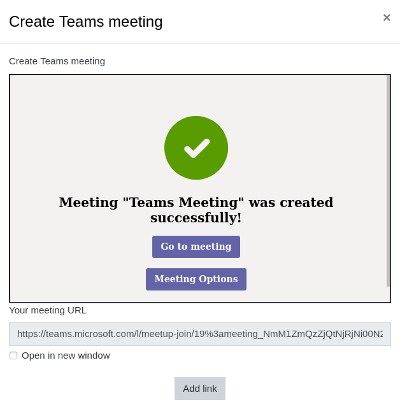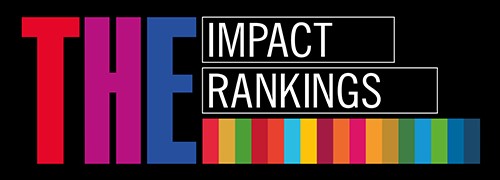Create Microsoft Teams link within E-studies
About
Now Microsoft Teams is available on E-studies when planning online lecture or seminar. MS Teams should be used as an alternative for the Zoom tool if for some reason it is not available.
- Benefits of Microsoft Teams
More convenient for those working on the same project, because it is easier to upload and edit files online, as well as participate group calls or chat.
The platform includes an option to create a list of to-do jobs and assign to a specific employee.
You can create a shift where RSU employees can mark when working remotely and when on-site. This is particularly important now when each of us is planning our working day and it is necessary to follow the distance and other restrictions.
And many other benefits you can read here.
At first, you need to log in to the E-studies and go to particular course where you want to deploy a link, turn on editing, and click on "Add new Activity or Resource". When activity is added, you will see the Microsoft Teams icon in the ATTO Editor (toolbar).
1. When editing a description, type the text you want to create as a meeting link, copy it, and then click the Microsoft Teams icon.
2. You'll need to sign in with your Microsoft Teams with your RSU credentials if you do it for the first time. Click Sign in.
3. When you have connected with RSU employee account, you can create a link. Then click Create Meeting Link.
5. The link will appear in the Meeting URL field. Check the box Open in a new window if you want the meeting to open on a new tab, and then click Add link to complete.
6. To see the meeting options, select the text with the meeting link you created earlier, and then click the Microsoft Teams icon on the Atto Editor toolbar.